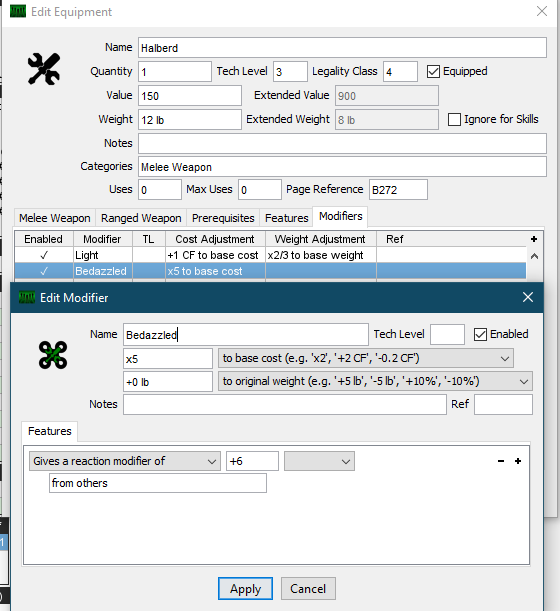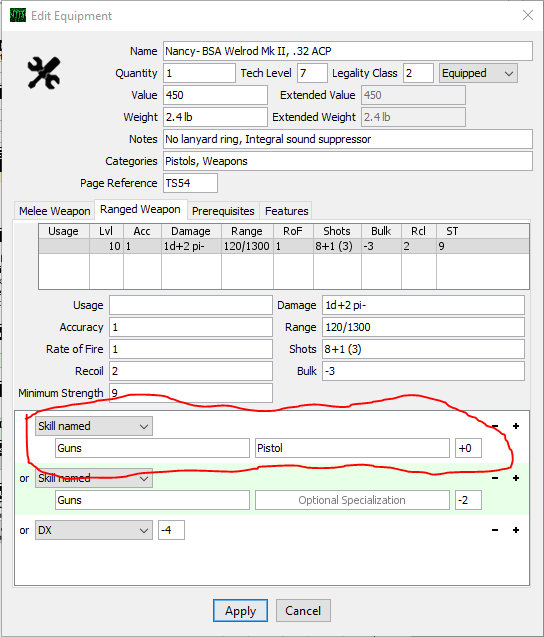This is part 2 of my introductory series to utilizing the program GCS for creating GURPS Character Sheets. In it, I'll be covering the options for editing equipment to suit your needs.
Other Parts:
Part 1: Introductory Basics
Equipment:
Adding equipment to a sheet is the same as adding any other entry to your character sheet- either dragging the entry onto the sheet with the mouse, or hitting CTRL+SHIFT+C.
 |
| A bog standard edit equipment Window |
The top half is the same for all equipment and encompasses the typical stats that would be applicable to equipment regardless of function- price, weight, quantity possessed, and so on. There are really four things to note about the top section:
- The notes field will show up under the item in the character sheet view- useful for noting specific rules or bonuses the gear might give.
- The Extended Value and Extended Weight fields will dynamically update with modifiers added through the modifier tab
- The checkboxes for Equipped and Ignore for Skills will make the item count or not count against encumbrances. The equipped box will also clear any skill bonuses for equipment that give those if it is unchecked.
- CTRL+UP and CTRL+DOWN will increment and decrement the uses of an item on the character sheet, making it easy to use the field to keep track of things like say, shots remaining for a gun.
The Melee Weapon and Ranged Weapon Tabs
Now let's break down the Weapons Tabs:
This first section is where you add the usage of attacks. Some weapons have different styles of attacks- such as stabbing with a sword instead of swinging it- and others have numerous types of ammunition that can be used (such as the Buckshot/Rifled Slug shown above).
The red circle in the image above shows where the + and - buttons to add and remove a weapon usage are located. They do not render (but function) properly on some Windows computers, a known bug.
The second section deals exclusively with the damage line that will show up on your eventual sheet. Most of what is here is strictly what you see is what you get (WYSIWYG). All of the fields have helpful mouse-over text to denote what they are.
This last section hooks up the specific piece of gear to the skills on the character sheet, so that its specific entry in the weapons on your character sheet can be calculated correct. (Sharp-eyed readers might have noticed that I never did this for the Slug usage option, which is why it displays a level of 0 above.)
As shown above, you can specify way more than just 1 of these- allowing defaults to be handled pretty elegantly.
The first box (going left to right) is for the skill, and the second is for a specialization, if any. Both of these fields are case sensitive and won't work well with typos or misspellings.
As shown above, you can specify way more than just 1 of these- allowing defaults to be handled pretty elegantly.
The first box (going left to right) is for the skill, and the second is for a specialization, if any. Both of these fields are case sensitive and won't work well with typos or misspellings.
The third box circled in red is the one you want to edit to emulate bonuses such as weapon bond that improve skill ONLY for that particular piece of gear. (EDIT: Turns out with a recent update the features tab now has a selection for "to this weapon" for Weapon Damage Bonus and Skill Level Bonus, which is awesome and makes the work-around above obsolete for some use cases.)
GCS will default to displaying the highest valid option on the final stats on the character sheet.
The fields for a melee weapon are very similar, but omit rate of fire, range, and such in favor of Reach, Parry Modifier, and Block Modifer fields. Again, most of the fields are WYSIWYG.
Prerequisites:
This tab allows you to specify traits that are necessary to use the item. Without them, the item will show up in Red Text on the character sheet. This is normally more of a concern for checking for advantages or skills, but maybe your sword requires Magery or high IQ to wield or something. Fairly self-explanatory.
Features:
This tab allows you to attach bonuses and penalties of various types to the item, which will always be in effect as long as it's equipped. This is best suited to bonuses that are passive and constant, such as the DR afforded by wearing armor, or the Strength Bonus granted by wearing enchanted gauntlets.
Notably, the "Gives a weapon damage bonus of" field is where you'd want to look for setting up traits such as Weapon Master, Trained by a Master, and the damage bonuses afforded by Karate (although some skill entries also use this field, so make sure you're not double-dipping if you want to avoid GM ire.)
Modifiers
This is the latest addition to the equipment tabs, and it's a doozy for all of you who want a Bedazzled Light Halberd. Some of the options overlap with those in the Features tab- but modifiers allow you to affect the weight and value of the equipment at the same time, making it very flexible.
Take note of the Extended Value entries above- they differ quite a bit from the base Value and Weight!